Transform your drone footage into cinematic masterpieces with these top color grading presets. The Cinematic Orange and Teal Preset adds striking contrast, while the Moody Desaturated Look creates a somber aesthetic. For vibrant landscapes, try the Landscape Enhancer, or go for a dreamy feel with the Soft Pastel Aerial Preset. The High-Contrast Dramatic Effect boosts visual impact, and the Golden Hour Warmth Booster captures that magical light. Finally, the Cool Blue Atmosphere Creator adds serene, cinematic flair to your shots. These presets offer a range of styles to elevate your aerial videography, but they're just the beginning of your color grading journey.
Key Takeaways
- Cinematic Orange and Teal Preset enhances aerial shots with striking warm-cool contrast, ideal for natural scenes with blue and orange elements.
- Golden Hour Warmth Booster amplifies golden tones and softens contrast, perfect for capturing dreamy, sunset-like qualities in footage.
- High-Contrast Dramatic Effect increases visual impact through deeper blacks and brighter highlights, suitable for scenes with dramatic lighting.
- Cool Blue Atmosphere Creator shifts color temperature towards cooler tones, enhancing blues and cyans for serene, cinematic looks.
- Vibrant Landscape Enhancer boosts saturation in greens and blues while adjusting highlights and shadows for dynamic, eye-catching aerial shots.
Cinematic Orange and Teal Preset
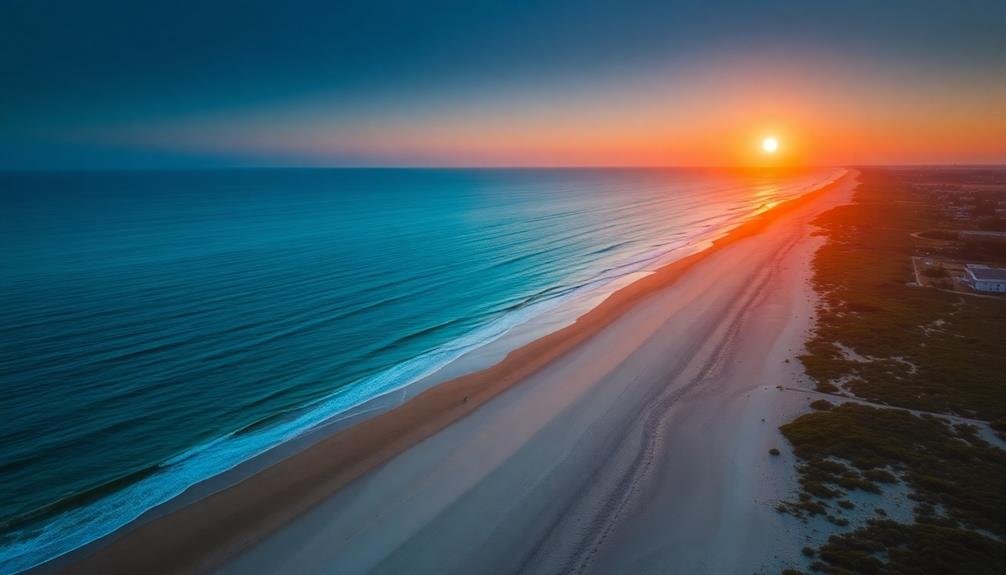
The orange-and-teal color scheme has become a hallmark of cinematic drone footage. This preset enhances your aerial shots by creating a striking contrast between warm and cool tones. You'll find that it adds depth and visual interest to your videos, making them more engaging for viewers.
To apply this preset, you'll adjust the highlights to lean towards orange, while pushing the shadows towards teal. This creates a complementary color palette that's visually appealing and professional-looking. You'll want to fine-tune the saturation and vibrance to avoid an overly processed look.
When using the orange and teal preset, pay attention to your footage's natural colors. It works best with scenes that already have elements of blue and orange, such as sunsets over water or cityscapes at dusk. You can further enhance the effect by adjusting white balance and exposure.
Remember to use this preset judiciously. While it can create stunning results, overuse can lead to a cliché look. Experiment with different intensities and consider combining it with other adjustments to develop your unique style.
Always aim to complement your footage rather than overshadow it with heavy-handed color grading.
Moody Desaturated Look
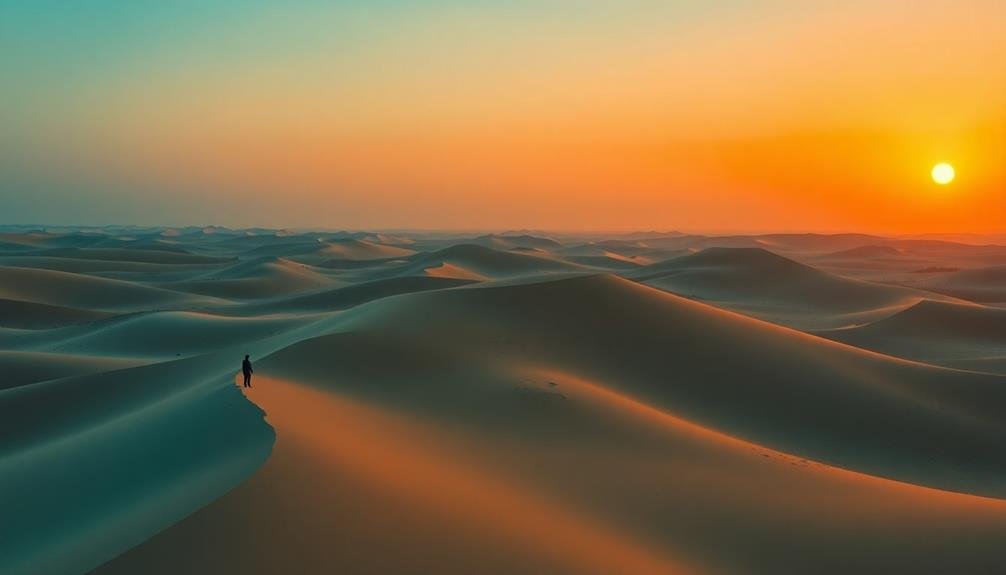
To achieve a moody desaturated look in your drone footage, you'll need to focus on creating a muted color palette.
You can enhance contrast and shadows to add depth and drama to your scenes.
Don't forget to adjust the highlights with a subtle blue tint, which will contribute to the overall cool and somber atmosphere.
Muted Color Palette
Filmmakers seeking a moody, atmospheric vibe often turn to muted color palettes for their drone footage. This style softens the overall look, creating a subdued and elegant aesthetic. To achieve this, you'll want to reduce the saturation of your colors while maintaining a balanced contrast.
Start by lowering the vibrance and saturation sliders in your editing software. You're aiming for a subtle, washed-out appearance without completely draining the life from your footage.
Next, adjust the tone curve to slightly lift the shadows and pull down the highlights. This helps create a flatter image that enhances the muted effect.
Fine-tune your white balance to introduce cooler tones, which often complement the muted look. Experiment with teal and orange color grading, but keep it subtle to maintain the understated feel.
Don't forget to pay attention to your blacks – crushing them slightly can add depth to your muted palette.
Consider using a LUT (Look-Up Table) specifically designed for muted colors as a starting point. You can then tweak the settings to match your creative vision.
Contrast and Shadow Enhancement
While muted palettes offer a soft aesthetic, enhancing contrast and shadows can create a moody, desaturated look that adds depth and drama to your drone footage. This style emphasizes the interplay between light and dark, bringing out texture and detail in your aerial shots.
To achieve this look, you'll want to focus on adjusting your contrast, blacks, and shadows in your color grading software. Start by lowering the overall exposure slightly, then increase the contrast to make the darker areas more pronounced. Pull down the shadows and blacks to deepen the dark tones, but be careful not to crush them completely.
Next, reduce saturation to create that desaturated feel, but don't take it too far – you want to maintain some color information. Adjust the highlights to prevent overexposure and maintain detail in brighter areas. Consider adding a slight blue tint to the shadows for a cooler, more cinematic look.
This preset works particularly well for urban landscapes, moody seascapes, and dramatic mountain scenes. It can transform ordinary footage into compelling, atmospheric visuals that captivate your audience and evoke a sense of mystery or intrigue.
Blue-Tinted Highlights Adjustment
Blue-tinted highlights add a layer of sophistication to the moody desaturated look, elevating your drone footage to new cinematic heights. This preset enhances the cooler tones in your video, creating a subtle yet impactful visual style. You'll notice a shift in the overall color palette, with blues and teals becoming more prominent in the brighter areas of your footage.
To achieve this look, you'll need to adjust several parameters in your color grading software. Focus on increasing the blue channel in the highlights while slightly reducing the warmth in the midtones. This creates a contrast between the cool highlights and the more neutral shadows, adding depth to your image.
| Adjustment | Effect | Usage |
|---|---|---|
| Blue Boost | Enhances cool tones | Highlights |
| Saturation | Reduces overall color | Global |
| Contrast | Increases depth | Midtones |
When applying this preset, pay attention to the balance between the blue tints and the desaturated look. You don't want to overpower the image with too much blue, as it can make your footage appear unnatural. Instead, aim for a subtle enhancement that complements the existing colors in your drone video. This preset works particularly well for coastal scenes, urban landscapes, and overcast conditions, adding a cinematic flair to your aerial footage.
Vibrant Landscape Enhancer

For breathtaking aerial footage, the Vibrant Landscape Enhancer preset is a game-changer. This color grading tool amplifies the natural beauty of landscapes, making your drone shots pop with vibrant colors and enhanced contrast.
You'll notice an immediate boost in saturation, particularly in greens and blues, which brings out the lushness of forests and the depth of water bodies. The preset adjusts highlights and shadows to create a more dynamic range, preventing overexposure in bright skies while maintaining detail in darker areas.
It also adds a subtle warming effect to golden hour shots, enhancing the natural glow of sunsets and sunrises. You'll find that the Vibrant Landscape Enhancer sharpens details without introducing noise, making textures like rock formations and tree canopies more pronounced.
One of the key features is its ability to reduce haze, which is common in aerial footage. This results in clearer, more defined horizons and improved overall clarity.
The preset also includes a gentle vignette effect, drawing the viewer's eye to the center of the frame. You can easily fine-tune the intensity of these adjustments to suit your specific footage and creative vision.
Soft Pastel Aerial Preset
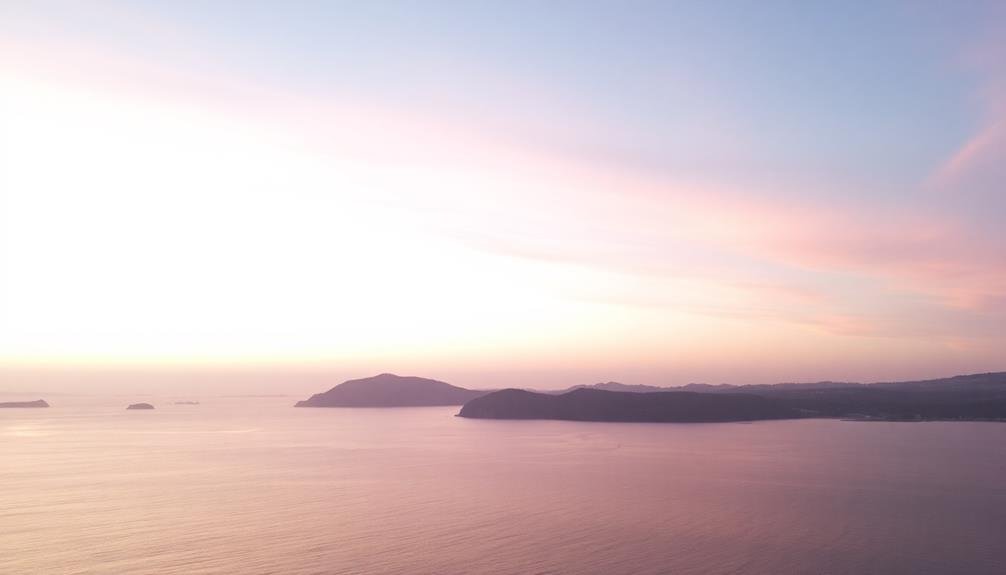
Looking for a dreamy, ethereal look for your aerial footage? The Soft Pastel Aerial Preset is your go-to solution for achieving a delicate, romantic atmosphere in your drone videos. This preset softens harsh contrasts and mutes vibrant colors, creating a gentle, airy feel that's perfect for wedding videography, travel vlogs, or any project requiring a light, soothing touch.
You'll notice how this preset subtly lifts the shadows and tames the highlights, resulting in a balanced, even exposure across your entire frame. It introduces a slight pink or lavender tint to the highlights, while cooling down the shadows with soft blues. This color combination enhances the depth and dimensionality of your aerial shots, making expansive landscapes appear even more vast and serene.
The Soft Pastel Aerial Preset also slightly reduces saturation and increases luminance, giving your footage a dreamy, almost watercolor-like quality. It's particularly effective for scenes with lots of sky, water, or mist, as it accentuates these elements' natural softness.
When applying this preset, you may want to fine-tune the intensity to maintain some contrast and prevent your footage from appearing washed out.
High-Contrast Dramatic Effect

Moving from soft pastels to bold contrasts, the High-Contrast Dramatic Effect preset offers a striking alternative for your aerial footage. This preset dramatically enhances the visual impact of your drone videos by increasing the contrast between light and dark areas, creating a cinematic look that's both eye-catching and emotionally powerful.
You'll notice deeper blacks and brighter highlights, which add depth and dimension to your shots. The preset also boosts color saturation, making hues pop and creating a more vivid overall appearance. It's particularly effective for scenes with dramatic lighting conditions, such as sunsets or stormy skies.
To apply this preset, you'll need to adjust your footage's exposure and color balance first. Then, fine-tune the contrast, blacks, and highlights to achieve the desired effect.
Don't forget to pay attention to the mid-tones, as they play a significant role in maintaining detail and preventing the image from looking too flat.
This preset works best with footage that has a wide dynamic range, so consider shooting in a log profile or RAW format if your drone supports it.
You'll find it especially useful for landscape, urban, and architectural drone shots where you want to emphasize textures and shapes.
Golden Hour Warmth Booster

The Golden Hour Warmth Booster preset captures the magic of those fleeting moments just after sunrise or before sunset. It enhances the natural warmth and soft light characteristic of this time, giving your drone footage a dreamy, cinematic quality.
You'll notice it amplifies golden tones, deepens oranges, and adds a subtle glow to your images. To use this preset effectively, you'll want to slightly increase the temperature and tint sliders, pushing them towards warmer hues.
Boost the highlights and shadows to create a softer contrast, while gently lifting the blacks for a subtle faded look. Adjust the vibrance to enhance the golden colors without oversaturating the entire image.
You can fine-tune the preset by tweaking the HSL panel, particularly the orange and yellow hues. Slightly increase their luminance for a sun-kissed effect.
Don't forget to add a touch of grain for a filmic texture. This preset works best with footage captured during actual golden hour conditions, but it can also breathe life into footage shot at other times, giving it that coveted warm, ethereal look.
Cool Blue Atmosphere Creator

Crisp mountain air and icy landscapes come to life with the Cool Blue Atmosphere Creator preset. This powerful tool transforms your drone footage into a cinematic masterpiece, evoking a sense of cool serenity and ethereal beauty.
You'll find that it's particularly effective for scenes featuring water, snow, or misty environments. The preset subtly shifts the color temperature towards cooler tones, enhancing blues and cyans while muting warmer hues.
It also slightly increases contrast and clarity, bringing out the details in clouds and textures. You'll notice a boost in the shadows, creating a moody atmosphere without losing essential information.
To use this preset effectively, start by adjusting the intensity to suit your footage. Then, fine-tune the highlights and shadows to maintain a balanced exposure.
Don't forget to tweak the saturation levels, especially if you're working with footage captured during golden hour or sunset. The Cool Blue Atmosphere Creator works wonders when combined with lens flares or light leaks, adding an extra layer of cinematic flair to your drone videos.
With this preset, you'll create stunning, professional-looking footage that captivates your audience and elevates your storytelling.
Frequently Asked Questions
How Do Color Grading Presets Affect Drone Battery Life?
Color grading presets don't directly affect your drone's battery life. They're applied during post-processing, not while flying. However, if you're previewing presets on your drone's screen while flying, it might slightly increase power consumption.
Can These Presets Be Applied to Non-Drone Footage?
Yes, you can apply these presets to non-drone footage. They're versatile tools that work on various video types. You'll find they enhance the look of your ground-based shots, giving them a cinematic feel just like drone footage.
Are There Any Copyright Issues When Using Presets for Commercial Projects?
You shouldn't face copyright issues using presets for commercial projects. They're generally considered tools, not copyrightable works. However, it's wise to check the preset's license terms to verify you're using them appropriately in your work.
How Do Weather Conditions Impact the Effectiveness of These Presets?
Weather conditions greatly affect preset effectiveness. You'll find that overcast days require different adjustments than sunny ones. Fog and mist can mute colors, while bright sunlight may oversaturate them. Always be prepared to fine-tune your presets accordingly.
What Software Is Required to Use These Color Grading Presets?
You'll need video editing software that supports LUTs or preset imports. Popular options include Adobe Premiere Pro, DaVinci Resolve, and Final Cut Pro. Make sure your software's compatible with the preset format before purchasing or downloading them.
In Summary
You've now got a powerful toolkit of color grading presets to elevate your drone footage. Whether you're aiming for a Hollywood blockbuster look or a dreamy aerial aesthetic, these presets will help you achieve your vision. Don't be afraid to experiment and combine different effects to create your unique style. Remember, color grading is an art form, so trust your eye and let your creativity soar. Happy editing!

As educators and advocates for responsible drone use, we’re committed to sharing our knowledge and expertise with aspiring aerial photographers.




Leave a Reply